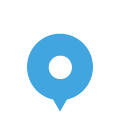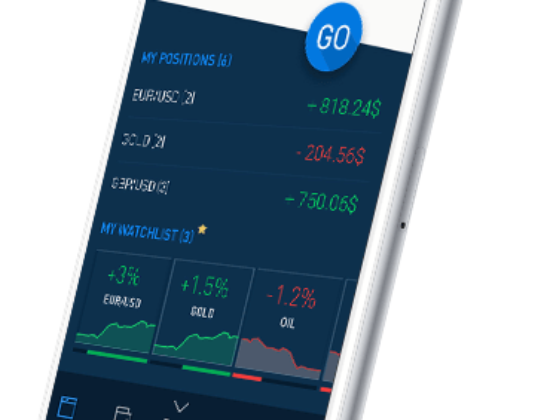Checkout Avatrade Watch Video
AvaTrade has been an innovative pioneer
in online trading since 2006.
The company was created as a combined effort of financial
professionals and experts in web-commerce with the goal
of perfecting the online experience for retail traders.
Where can I see my trading history?
You can view your account history by using one of the following methods:
Access your trading history via the reports feature that is available directly from MetaTrader4; Make sure that the 'Terminal' window is open (if it's not, go to the 'View' tab and click on 'Terminal').
Go to "Account history" on the Terminal (bottom tab bar);
Right click anyplace -> Select "Save as report" -> click "Save"
This will open your account statement which will open in your browser on a new tab.
If you right click on the browser page and select “Print” you should have the option to save as PDF.
You will be able to save or print it directly from the Browser.
More information on the reports can be found on the 'Client Terminal - User Guide' in the 'Help' window on the platform.
Another way to view your trading history is by logging into your account on the AvaTrade website after you log into your account with your credentials (email address and password):
Click on the link “Account Statement” located under each of your Account Details.
Choose the Account you wish to obtain the Statement for.
Select the Beginning and End dates for the period you are interested in (please note that both the beginning and end dates must be business days, i.e. Mon - Fri).
Generate your Account Statement.
You will be able to save or print it directly from the Browser.
I uploaded my documents. Is my account verified now?
As soon as your documents are uploaded to the My Account page, you will see their status in the Upload Documents section;
You will immediately see their status, for example: Waiting for Review with the upload time.
Once they are approved, you will see a green check mark next to the Document Type that has been approved.
If they are rejected, you will see their status changed to Rejected and what you are required to upload instead.
Once documents are uploaded to your account, the Document Verification team will review and process them within 1 business day.
Please make sure to upload all documents via your My Account to prevent any delays, you can find information on how to upload documents in the relevant section in our FAQ's.
Where do I send my documents for verification?
Verifying your account is quick and easy. All you need to do is upload your documents by logging into your AvaTrade account. Once you are logged in, go to the 'Upload Documents' section.
How to upload your documents:
Log into your account with your email address and password.
Click on the ‘Upload Documents’ button showing on the left side of the page,
Choose the appropriate document type you are uploading;
Click on the attachment icon (a paper clip); a window will open in which you can select the document (from your PC library). Click on Open, then click on the green Upload button.
You will see the icon indicating the document type change (there is no need to upload more than one document per type).
Documents are processed within 1 business day (Saturdays and Sundays are not business days). You can also monitor the process on your account verification status.